XP-Pen kindly sent me their latest model: the Artist 12 (2nd generation). The idea is to save space on the desk and be able to easily carry the tablet in a backpack!
Today, let’s explore together all the specific features of the tablet and hear my thoughts after several weeks of use.
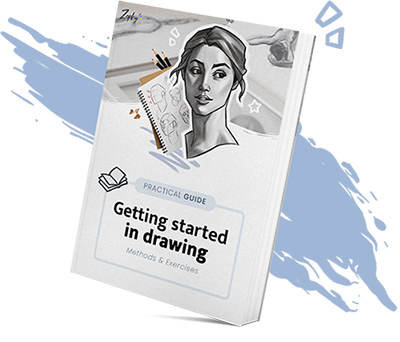
Discover our free guide to start drawing easily. You will learn practical methods and exercises to put into practice right away.
1 - A vibrant packaging
The compact size of the tablet is convenient, as it allows it to be delivered in a package that fits right in the mailbox.
Inside the package, we find a box with pastel tones, featuring all the specifications of the tablet.
Upon opening, we uncover the tablet, wrapped in plastic, protected by foam. It is accompanied by all its accessories and cables.
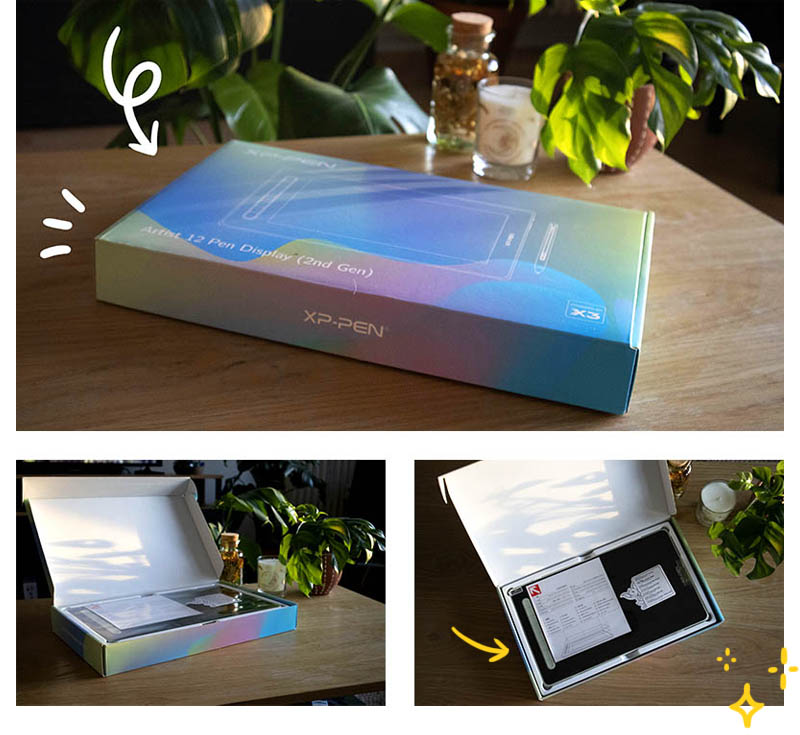
The tablet is perfectly protected without being over-packaged. It fits snugly on top of the accessories, allowing us to uncover it as soon as the box is opened.
2 - The included accessories

Underneath the tablet, there is a bag containing all the necessary cables for its operation. In a small white cardboard box, you can find the accessories along with instruction and warranty booklets.
Everything that is included:
- The XP-Pen Artist 12 (2nd) tablet
- A 3-in-1 cable (USB-C to 2 USB-A and HDMI)
- A USB extension cable
- The X3 Elite stylus (with 10 stylus tips)
- A stylus tip extractor
- A black drawing glove
- A cleaning cloth (microfiber fabric)
- An installation guide
- A warranty booklet

The tablet is not standalone; it needs to be connected to a computer. It functions as a monitor, so it must be directly connected to the PC using the provided 3-in-1 cable.
3 - A tablet with a sleek design
The tablet has a sleek and minimalist design. It is slim and lightweight, making it easy to carry around. The edges are gently rounded, and the tablet features a thin silicone shell that not only protects the screen but also provides a pleasant touch experience.
The little special feature of this model is that there is finally the possibility to choose a color that is different from the classic black. The model is available in black as well as in three other pastel colors: green, blue, and pink.

Overall, the design is well-executed: the tablet is sleek, colorful, and has a solid appearance. Even the shortcut buttons match the color of the chosen model.
The shortcut buttons
The tablet features 8 fully customizable buttons. They are conveniently located next to the screen and their silicone finish makes them pleasant to use.
For left-handed users, it is easy to configure the XP-Pen software to orient the tablet and have the shortcuts on the right side. This makes it much easier to draw while easily accessing the physical buttons.
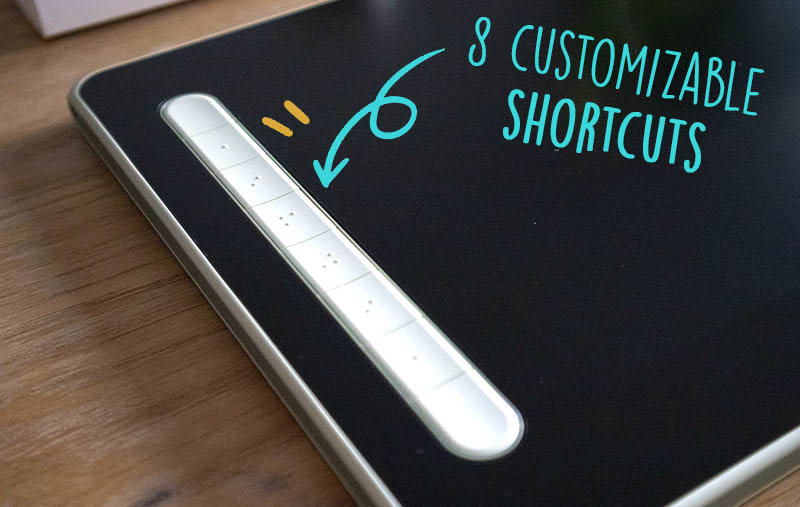
4 - Tablet installation
The Artist 12 (2nd gen) tablet has a unique feature – it has two built-in ports. One port supports the 3-in-1 cable, while the other allows connection via USB-C cable. There is even a small silicone cover for the unused port.
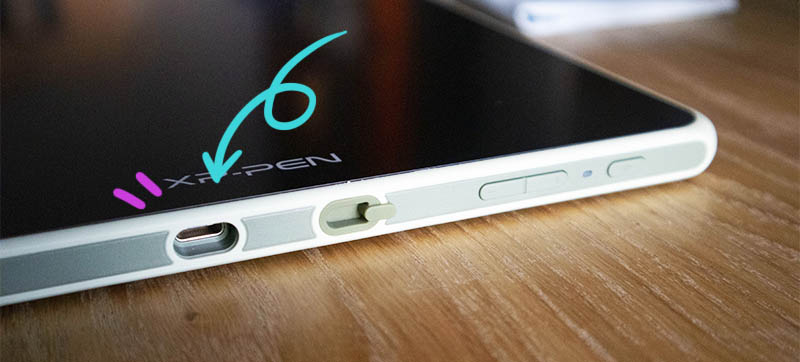
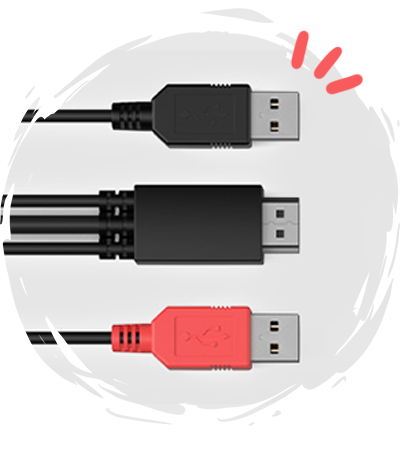
Connection with the 3-in-1 cable
The advantage of the 3-in-1 connection is that you don’t end up with a multitude of cables on your desk. Here, you have a single cable to connect to the tablet, along with two USB ports and an HDMI port to connect to your PC.

Complete USB-C connection
The other alternative to further streamline your workspace is the connection with a single USB-C cable. It is sold directly on the brand’s store and provides a more simplified connectivity.
Please note that the complete USB-C connection only works if your USB-C port is compatible with DisplayPort. It is solely meant to reduce the number of ports on your PC and provide a more minimalist setup. It is by no means essential, as the 3-in-1 cable is already included.
Having tried both types of connections, I opted for the USB-C cable, which offers the same performance as the 3-in-1 cable. This allows for even greater mobility, especially when working with a laptop, as the provided cable can be quite bulky.
5 - Drawing like on paper?
1
A comfortable screen size
The active drawing area of the tablet, where you can actually draw, has an ideal size and is nearly equivalent to an A5 paper. When using it, you have a comfortable working area.

The tablet measures 13.5 x 8.2 inch (346,2 x 209 mm) and is 0.47 inch thick (12 mm).
The working area is 10.4 x 5.8 inch (263,2 x 148 mm).
2
Screen resolution and precision
As we mentioned in the test of the Artist 22 (2nd generation) tablet, a large screen with HD resolution can sometimes result in a slight pixelated effect. However, that’s not the case here! The resolution of 1920×1080 is perfectly suited to the screen size, ensuring there is no pixelation effect.
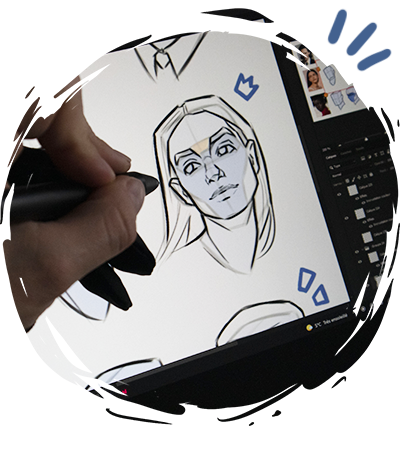
The tablet benefits from full lamination technology, which means there is no gap between the LCD screen and the glass. This significantly reduces the parallax effect (the noticeable distance between the stylus and the traced line).
The drawing experience is more natural and closely resembles the sensation of drawing on paper. It offers improved precision, even on a screen of this size.

3
The intelligent X3 stylus
The innovation for this tablet lies in its stylus, which has been designed with a new type of chip developed by the brand. The aim is to mimic the handling of a brush, providing a drawing experience that closely resembles working on paper. The only downside is the lack of a case or stand to store the stylus.

The stylus is remarkably lightweight, which may feel surprising at first. However, during long drawing sessions, it proves to be a real advantage. It helps minimize potential wrist and hand discomfort. The beveled finish of the stylus also provides a comfortable grip.
The combination of the full lamination and the lightweight stylus allows for exceptional precision while drawing. Despite having drawn on a 22-inch tablet for several months, the transition feels incredibly natural. The size of the Artist 12 (2nd generation) tablet appears to strike a good balance between space-saving and comfort.
4
The matte anti-glare screen protector

The tablet comes with two protective films: one for transportation purposes and another that provides a matte finish to the screen, effectively reducing glare and reflections.
The matte finish helps reduce glare and provides a paper-like feel. After drawing directly on the glass for comparison, the screen protector proves to be much more enjoyable to use, preventing the stylus from slipping and offering a slight resistance.
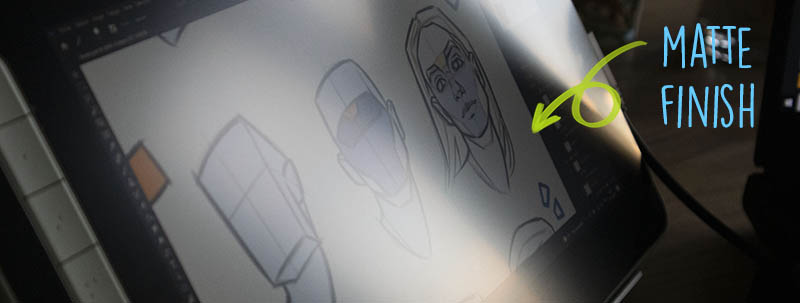
5
It doesn't come with a tablet stand
Unfortunately, the tablet stand is not included. So, you’ll need to consider getting a stand if necessary. Personally, I needed to tilt the tablet instead of drawing flat, so I opted for the AC18 tablet stand.

The ability to tilt the stand to your desired angle is a definite advantage. However, the choice of a stand will ultimately depend on your specific needs and preferences. Drawing flat can also be suitable if you’re accustomed to drawing on paper!
5 - My review after use
After using the tablet for several weeks with a combination of mobile use and connecting it to my laptop, I am quite impressed with its portability.
In search of a portable format to carry with me everywhere, the single cable connection makes it convenient. Being lightweight, it can accompany me in all my travels, and it’s a great alternative to high-end tablets like the iPad.
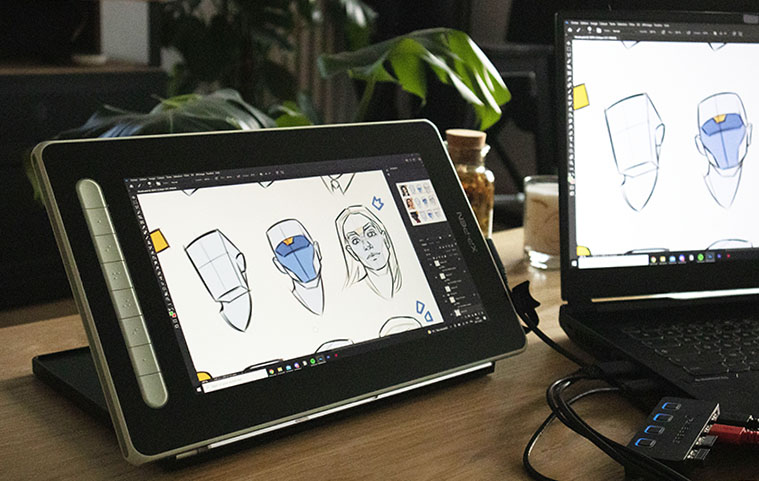
✔️ The Pros
✔️ Sleek design, shortcuts
✔️ Easy to handle and use
✔️ Great value for the price
✔️ Compact size
✔️ Available in different colors
✔️ 3-in-1 cable
❌ The Cons
❌ No built-in stand
❌ No stylus case included
❌ USB-C cable needs to be purchased separately for “full featured” option
To make a decision on choosing a tablet, it ultimately depends on the intended use. If the goal is to have a portable tablet that can be taken anywhere and used in various settings, this tablet is an ideal choice.
For those with limited workspace, it is also well-suited thanks to the 3-in-1 cable and especially the USB-C cable. However, it would be great to see future tablets offering wireless functionality, as it would be the best compromise for a tidy and clutter-free workspace.
Conclusion
The Artist 12 (2nd gen) tablet offers many advantages considering its price. The precision of the stylus and the quality of the screen make it a portable and high-performing tablet.
I must admit that I am also drawn to secondary elements such as the choice of colors and the sleek design, which make the tablet more enjoyable than some other models. However, the most important aspects are its technical specifications.
The tablet is comfortable to use, and the active working area is large enough to not feel cramped. It combines precision and comfort, and considering its budget, it has nothing to envy from other tablets.
XP-Pen truly makes quality equipment accessible at a lower cost, allowing aspiring artists to dive into drawing without breaking the bank. And that’s pretty cool! ✨


Save the article for future reference!
By hovering over the image, you can directly save the article to your Pinterest account. This also allows us to share the article with a wider audience of aspiring artists!

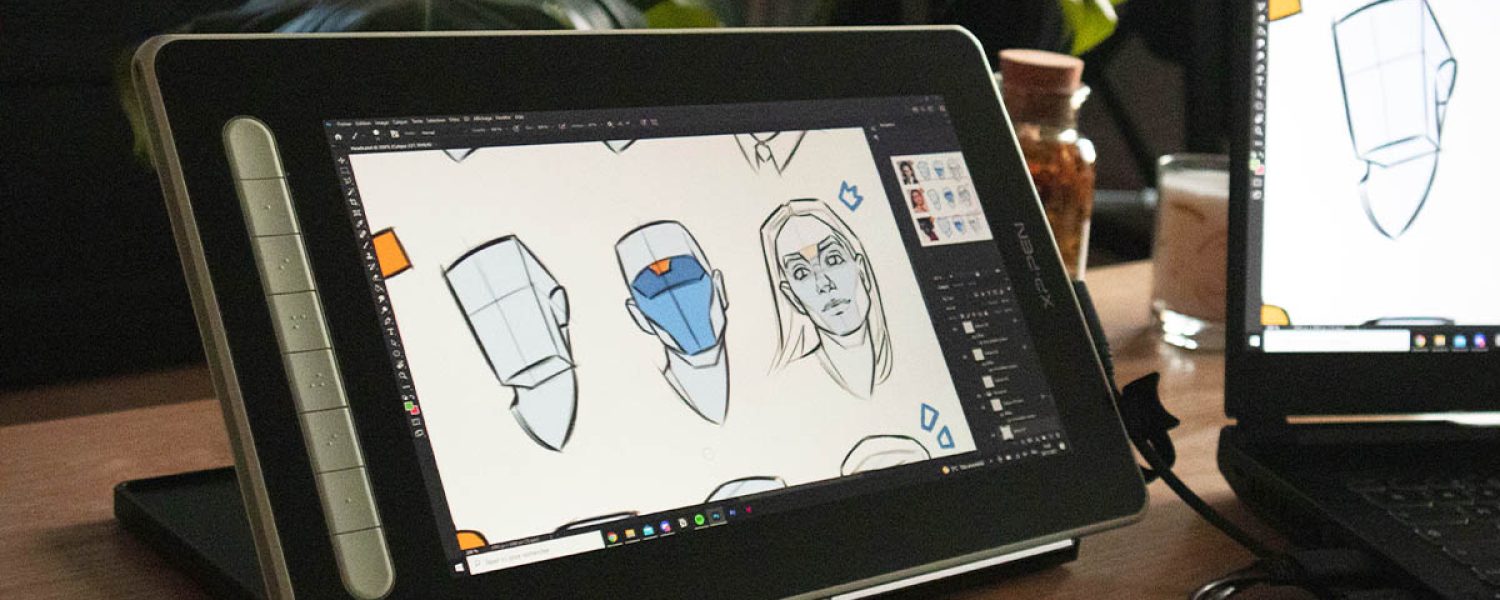


4 comments
Hello!
My daughter just got an Artist 12 tablet (2nd generation), but we have a problem with the offset between the stylus and the cursor, and I can’t find where to calibrate it!
Any ideas?
Hello Cynthia,
It seems that this minor issue can be easily resolved by installing the XP-Pen software available on their website. This will allow you to calibrate the tablet so that everything works smoothly. ✨
Hello,
I would like to know if it’s possible to draw with the tablet without connecting it to a computer or tablet?
Hello Julien,
This tablet needs to be connected to a computer to function (it acts as a display and is not standalone). However, there are standalone tablets like the iPad or the Surface Pro, but they come with higher costs.